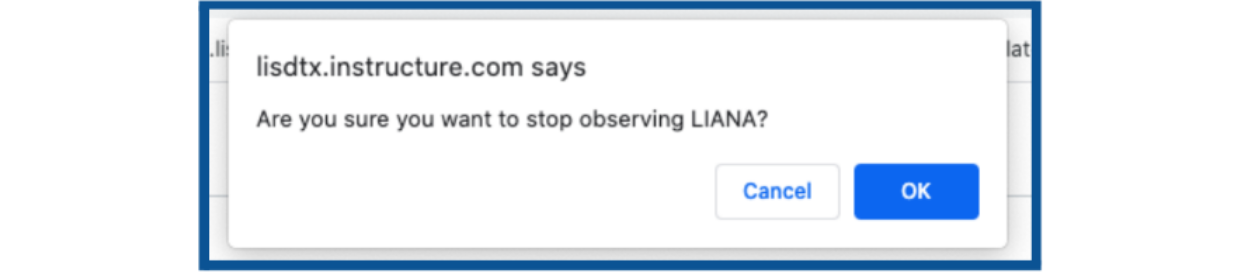Removing a Canvas Observee
How to Stop Observing a Student Canvas Account
If you would like to stop observing a student's canvas account that you have previously paired with your Parent Canvas Account, you will need to remove that student as an observee in Canvas. This article provides instructions for how to do so.
Guide
Before we start, please visit lisdtx.instructure.com to login to Canvas with your current email address and password.
- Click on the Account tab in the left menu.
- Select the Observing option from the expanded menu.
-
Click on the Remove link to the right of the observee you wish to remove.
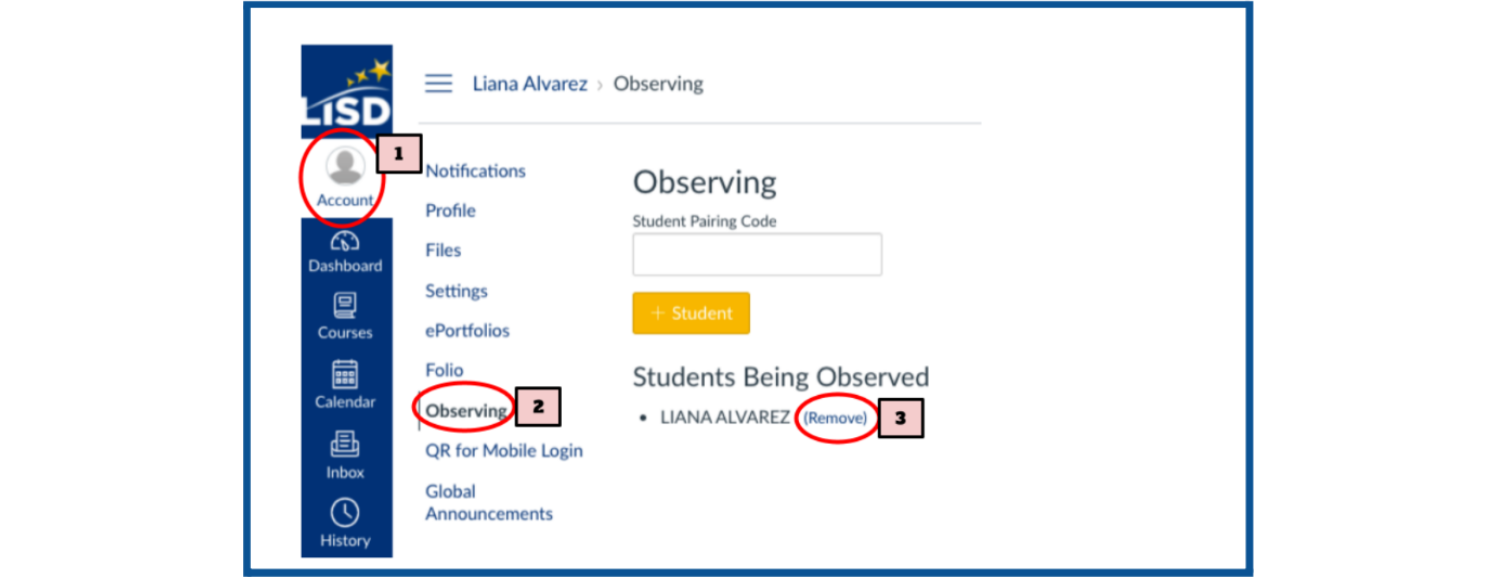
-
Click on the OK button to confirm this action.