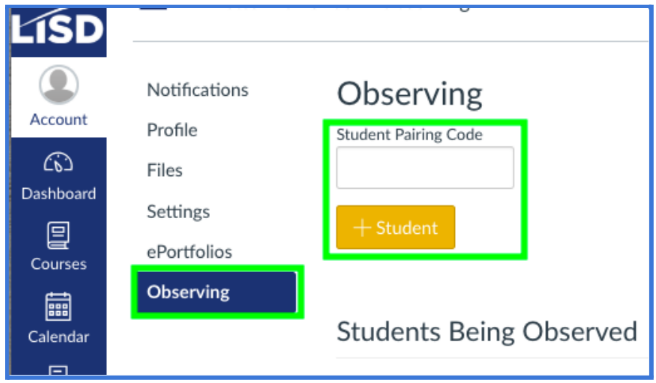Creating a Canvas Parent Account
How to Become an Observer of your Student's Canvas Account
On this page
Canvas Parent Accounts allow observers to monitor their student's learning and progress in Canvas. An observer may be a parent, guardian, mentor, counselor or another individual who needs to view a student's Canvas courses.
Once you have acquired a pairing code for each student you want to connect your Canvas Parent Account to, please complete the steps below to set up your account. If you need help getting a pairing code, please reference this article.
Note
Pairing codes are good for seven days after generating and may be used just once. (Each parent needs a separate code.)
Guide
Go to lisdtx.instructure.com in any web browser on any device.
- Select Parent of a Canvas User.
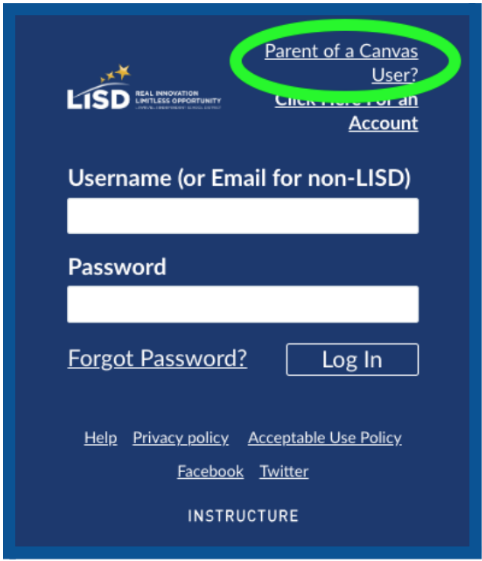
-
Fill out the form, agree to the Terms of Service and select Start Participating.
- Your username will be the email you used in the form.
-
Enter the pairing code you got from your student.
- If you have multiple children, enter just the pairing code for one of your children here. You will add the other children later.
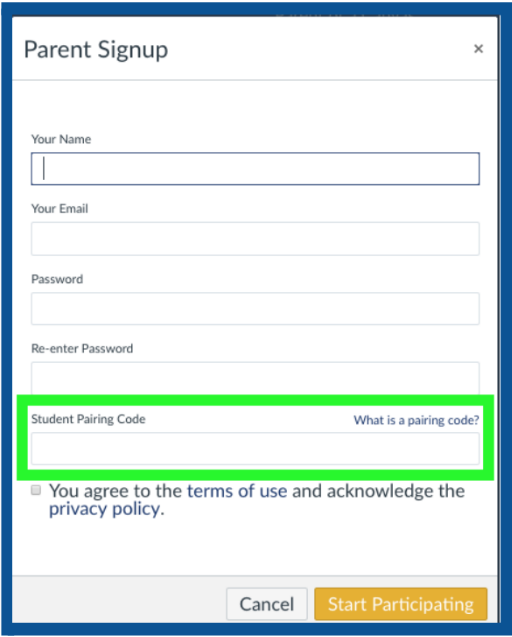
-
Access your parent account at lisdtx.instructure.com or through the Canvas Parent app (iOS or Android).
- You can see the full contents for each student's courses when you access your parent account through this link.
- Choose Lewisville ISD - Parent when selecting a school or district in the app.
-
Parents see limited information in the Canvas Parent app.
Note
Courses show up the first day of classes. Your dashboard will be empty until then.
How to Add Additional Children
This process has to be completed in the web version of Canvas, not the app. You can use any device or browser.
- Login to your Canvas Parent Account at lisdtx.instructure.com.
- Select Account, then Settings.
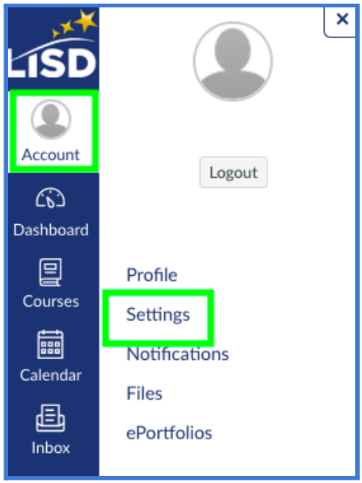
- Select Observing.
-
Enter the pairing code for the additional child.
- You can find the instructions for generating a pairing code from the student's Canvas account in this article.
- Generated pairing codes are good for seven days and may only be used once.
- Each parent needs a separate pairing code for each student.
- Select the yellow +Student button.