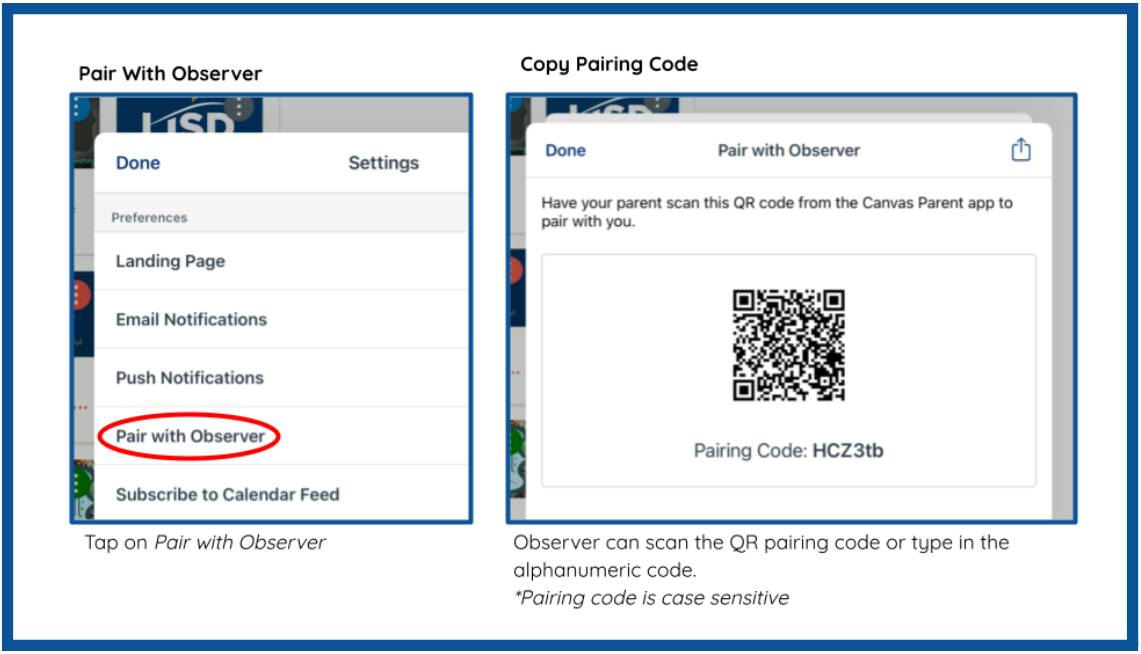Student-Generated Pairing Codes
How to Become an Observer of your Student's Canvas Account
On this page
Students can generate a pairing code to link an observer to their Canvas account. An observer can enter the pairing code in their User Settings Observing tab. An observer may be a parent, guardian, mentor, counselor, or another individual who needs to view a student’s Canvas courses.
Essential Information
- Students of younger elementary grades may receive a pairing code from their teacher or administrator.
-
Pairing codes are specific for each observer and student connection.
- A separate pairing code must be created for each observer who wants to link to a student's account.
- If there are multiple students that you would like to observe their learning and progress in Canvas, you will need to pair with each of the students using a unique pairing code.
Guide
Browser Instructions
Access your Student's Canvas
- In any browser, except Internet Explorer, please visit https://lisdtx.instructure.com/.
- Have your student log in with their LISD username and password.
Open Settings
- Click on the Account icon in the left-hand menu.
- Select the Settings option from the expanded menu.
Generate Pairing Code
- Click on the Pair with Observer button.
Copy Pairing Code
- Copy the six-digit alphanumeric pairing code. Pairing codes are case sensitive.
- Click on the OK button to close the window.
The pairing code will expire after seven days or its first use.
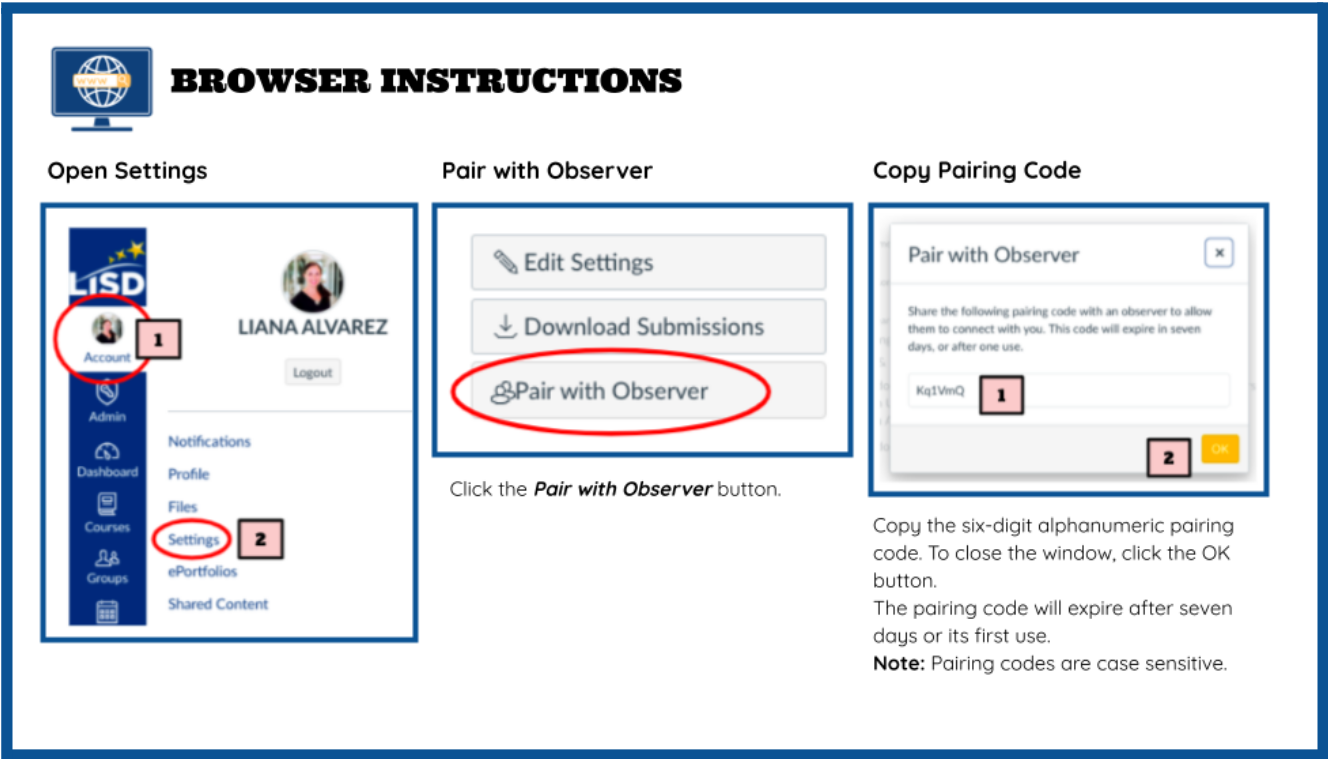
Canvas App Instructions
Open Settings
- Open the Canvas Student App.
- Tap on the Account Menu icon indicated by the three horizontally stacked lines in the top, left corner.
- Select the Settings option from the expanded menu.
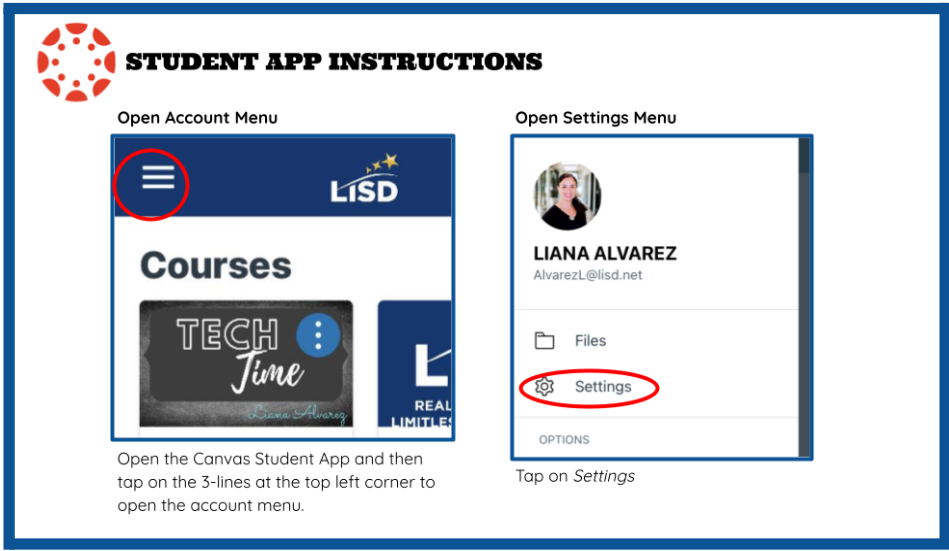
Generate Pairing Code
- Tap on the Pair with Observer button from the Settings menu.
Copy Pairing Code
- Scan the generated QR code or opy the six-digit alphanumeric pairing code. Pairing codes are case sensitive.
The pairing code will expire after seven days or its first use.