Selecting the Appropriate Canvas Version
Different Methods to Login and Observe your Student's Canvas Account
On this page
Canvas Parent Accounts have "view only" access to their child's account. This article addresses the three ways to log in and observe through Canvas:
- Canvas Parent App
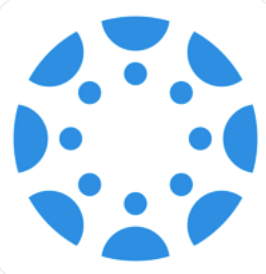
- Canvas Student App
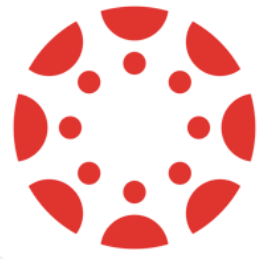
- Web-Based Canvas
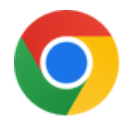

Canvas Parent App
Access
After downloading the Canvas Parent App, you will need to select the Lewisville ISD - Parent option for your “school” when logging in with your parent email and password.
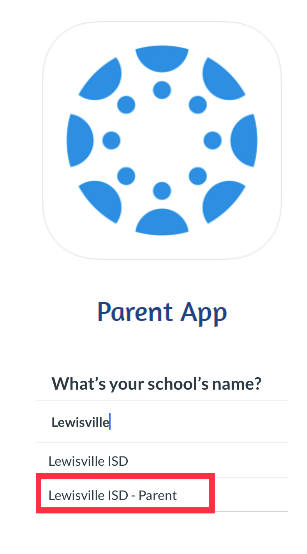
Benefits
- Easy toggling of the dashboard and calendar between multiple children
- Easily view student's grades, assignment submissions and comments by teachers through the front page
- Customize notifications by child in Canvas settings
- Easy to locate communication with teacher
Video
Canvas Student App
Access
After downloading the Canvas Student App, you will need to select the Lewisville ISD - Parent option for your “school” when logging in with your parent email and password.
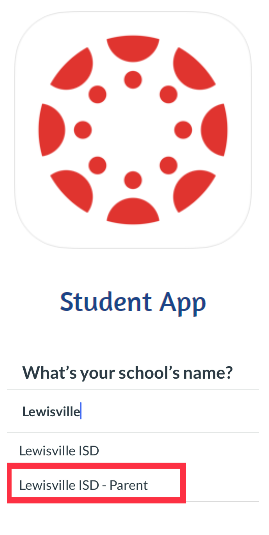
Benefits
-
Combines all paired students into one dashboard and calendar, not organized by student
- Ideal for parents paired with one student account
- Easily view student's grades, assignment submissions and comments by teachers
- Detailed notifications are sent to mobile device or email
Video
Web-Based Canvas
Access
Visit lisdtx.instructure.com on your browser of choice, except Internet Explorer, and login using your parent username and password. Google Chrome and Firefox are the recommended browsers.
Benefits
- Any device, including mobile devices, tablets, PCs, Macs, Chromebooks, etc., can use the web-based Canvas through any browser, excluding Internet Explorer.
- Easy toggling of the dashboard and calendar between multiple children
- Easily view student's grades, assignment submissions and comments by teachers
- Full access to set up email notifications and preferences in Canvas