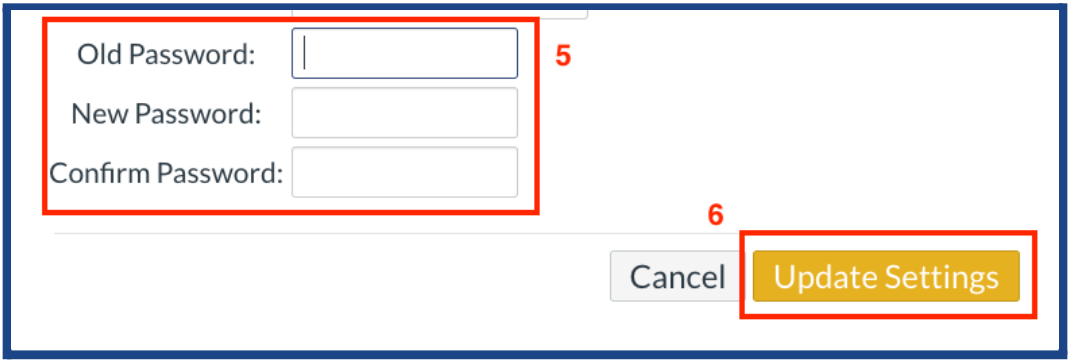Changing your Canvas Parent Account's Password
On this page
There are a variety of reasons why you may want or need to update the password for your Canvas account. This article provides instructions for how to change your password in Canvas.
Guide
Before we start, please visit lisdtx.instructure.com to log in to Canvas with your full email address and current password.
- Click on the Account tab in the left menu.
- Select the Settings option from the expanded menu.
- Click on the Edit Settings button located on the right-hand side.
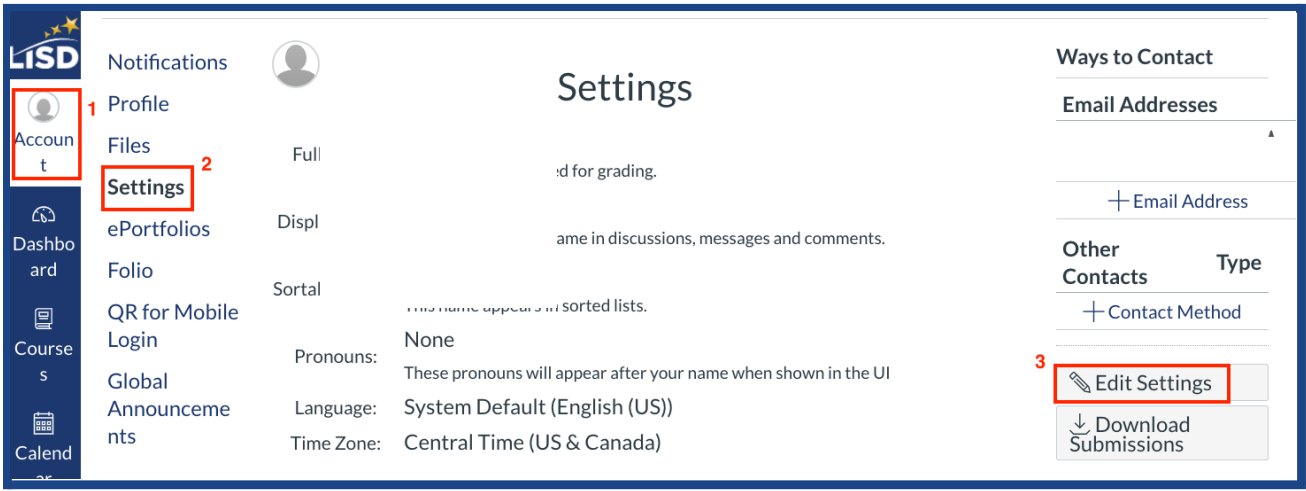
- Select Change Password.
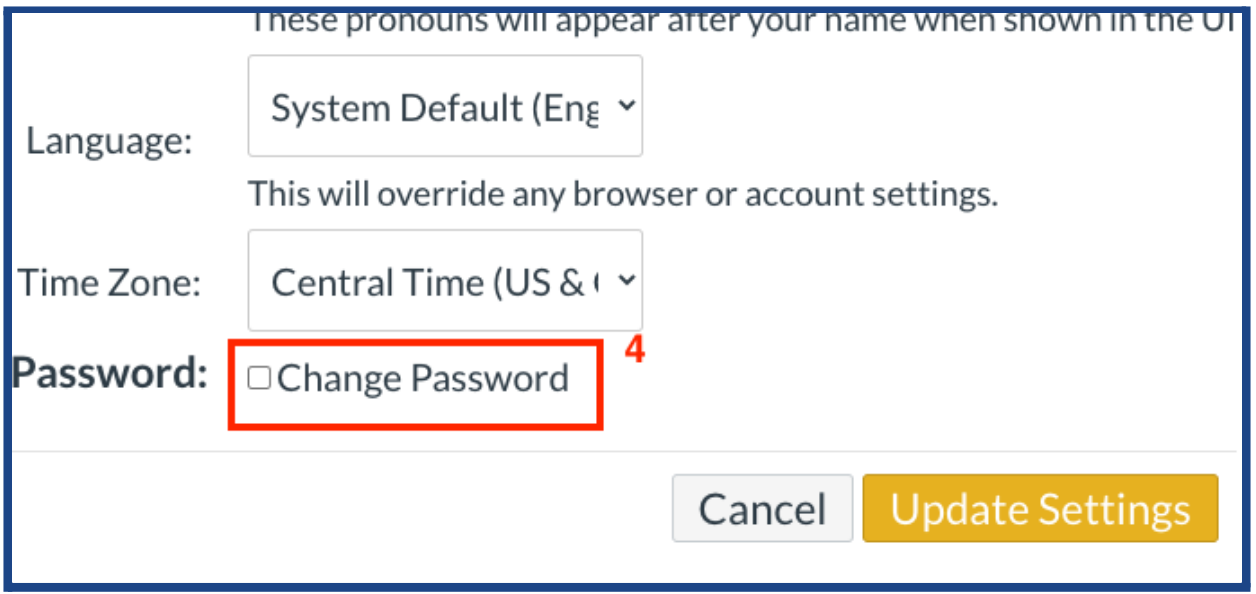
-
Enter your current password in the Old Password field, then enter your new password twice in the appropriate fields below.
- Passwords must contain at least 8 characters.
- Click on the Update Settings button.