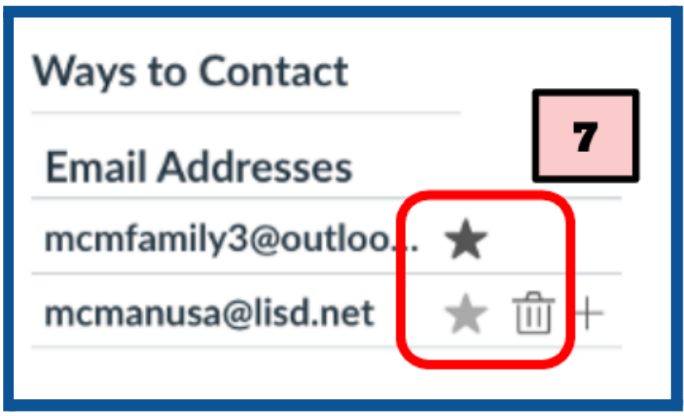Changing your Canvas Parent Account's Email
How to Manage the Email Addresses for your Canvas Parent Account
There are a variety of reasons why you may want or need to update the email address associated with your Canvas Parent Account. This article provides instructions for how to change your email in Canvas.
Guide
Before we start, please visit lisdtx.instructure.com to login to Canvas with your current email address and password.
- Click on the Account tab in the left menu.
- Select the Settings option from the expanded menu.
- Click on the +Email Address button located on the right-hand side.
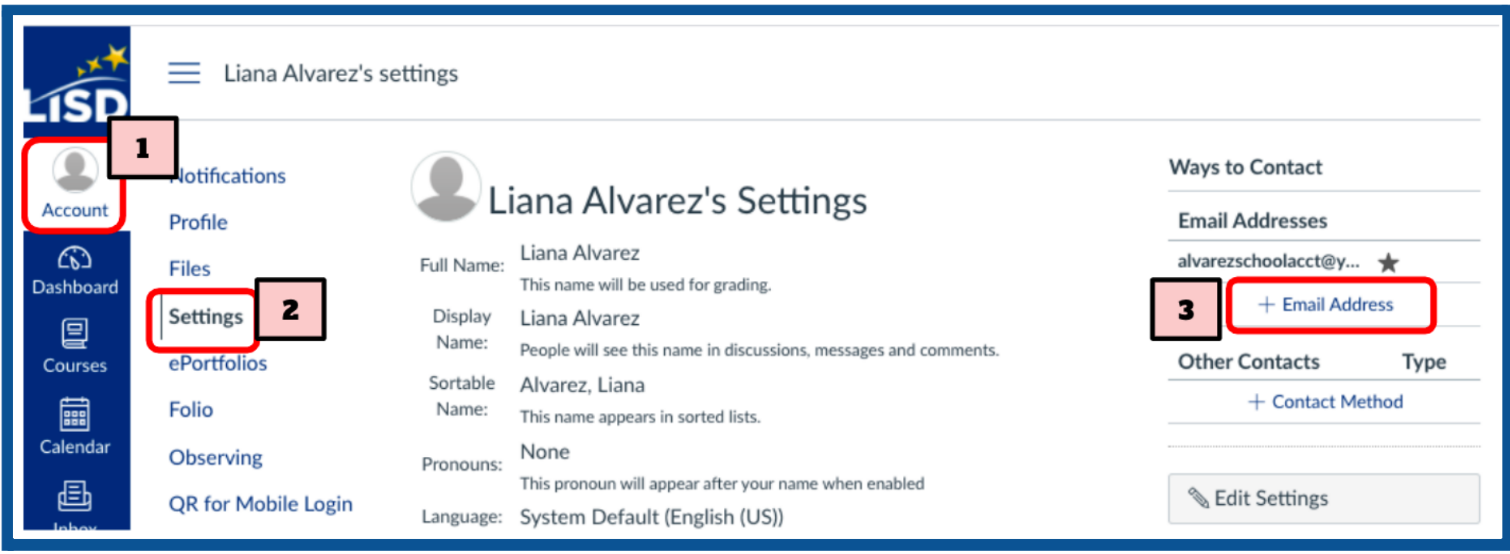
- Type the new email you would like to add to your account in the Email Address field and click on the Register Email button.
- Confirm the entered email address by clicking on the Ok, Thanks button.
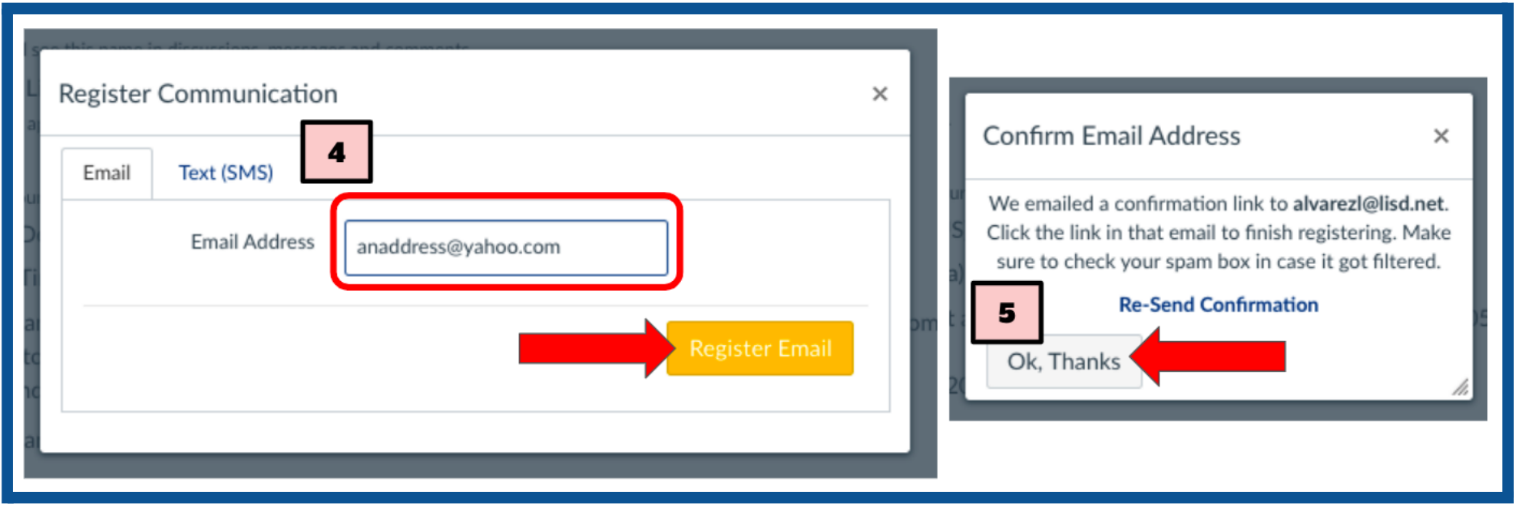
- The newly registered email address should receive a registration confirmation email from Canvas. Please click on the Click here to confirm the registration link option in that message.
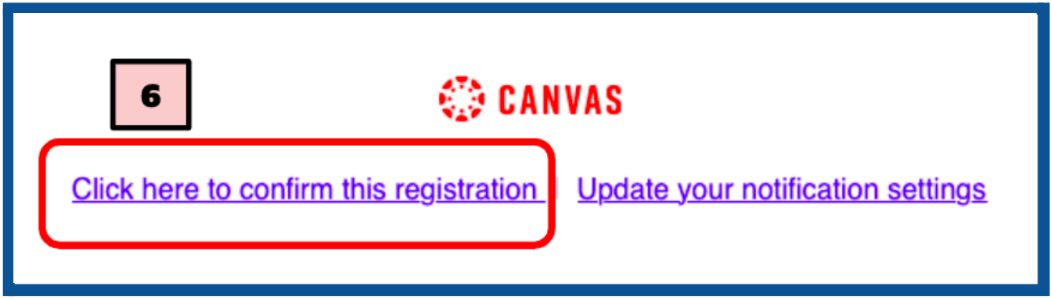
-
After the new email has been confirmed, please refresh the Canvas screen or log back into Canvas. If you would like make the newly registered email address the primary email for your Canvas Parent Account, click on the star next to the new email. The star next to the selected primary email will be darker than any other emails associated with the account. Once the primary email has been set, you may choose to remove the old email(s) by clicking on the trashcan email next to the corresponding emails.
Note
A primary email address determines which email address is used to login to Canvas.