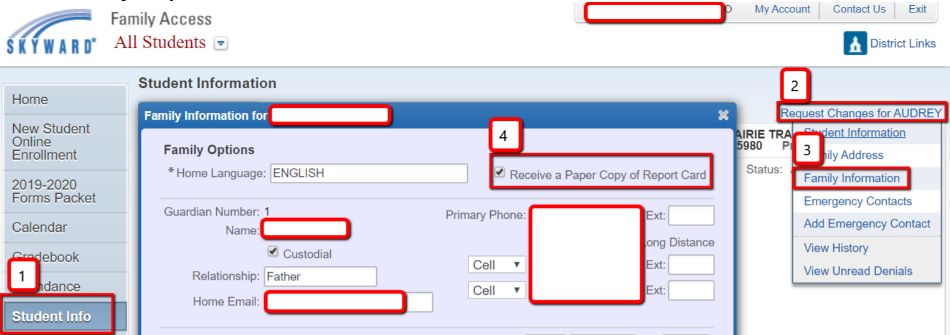Viewing Report Cards in the Portfolio
How to Access Report Cards in Family Access Online
On this page
This article provides instructions for how to use the web-based version of Family Access to view report cards and change your preference to receive a paper copy if needed.
Guide
Viewing the Report Card in the Portfolio
- Once logged into Skyward Family Access online, click on the Portfolio tab on the left side of the screen.
- Identify the most recent report card or transcript by comparing the dates in the Created column.
- View and/or print the corresponding PDF file.
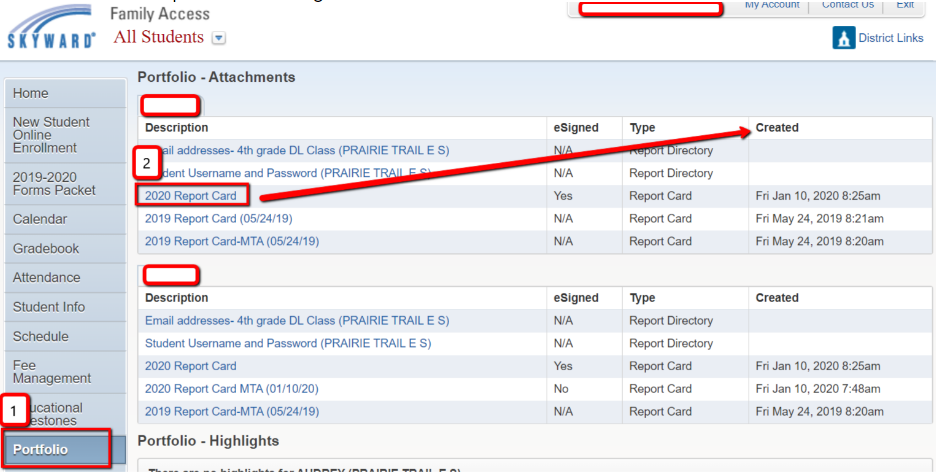
Changing your Preference to Receive a Paper Report Card
- Once logged into Skyward Family Access online, click on the Student Info tab on the left side of the screen.
- Click on the Request Changes for… link in the upper, right corner of the screen.
- Select the Family Information option from the drop-down menu.
- Select your preference in the pop-up window.
- Click on the Save button.