Completing Individual Online Forms in Family Access
How to Fill Out an Online Form in Family Access for a Specific Student
On this page
Parents and students are occasionally required to fill out individual forms in Skyward Family Access. These forms are separate from the yearly Back to School Forms Packet. The below guidelines will walk parents and staff through the steps necessary for successfully completing these forms.
- Only guardians in Family #1 can complete most individual forms.
- Forms that require parent completion can only be accessed in Skyward Family Access with the parent's credentials. This process will not work if you try to log in with a student's login credentials.
- Each form is positioned in “steps” of the form's process. Simply completing a form does not mark the step completed nor the process confirmed until the Submit button is clicked for each form.
- Parents must not only complete the form and mark the step completed; they must also submit the form in the last step to receive verification of completion status.
- Marking a step completed serves as an electronic signature, not the entry of information in a form.
Guide for Families
Accessing Online Forms
- Visit the LISD website at https://www.lisd.net/.
- Hover over the RESOURCES tab in the header.
-
Select the Families option from the drop-down menu.

-
Click on the Skyward link located in the Popular Resources section.

- Login using your Family Access account credentials.
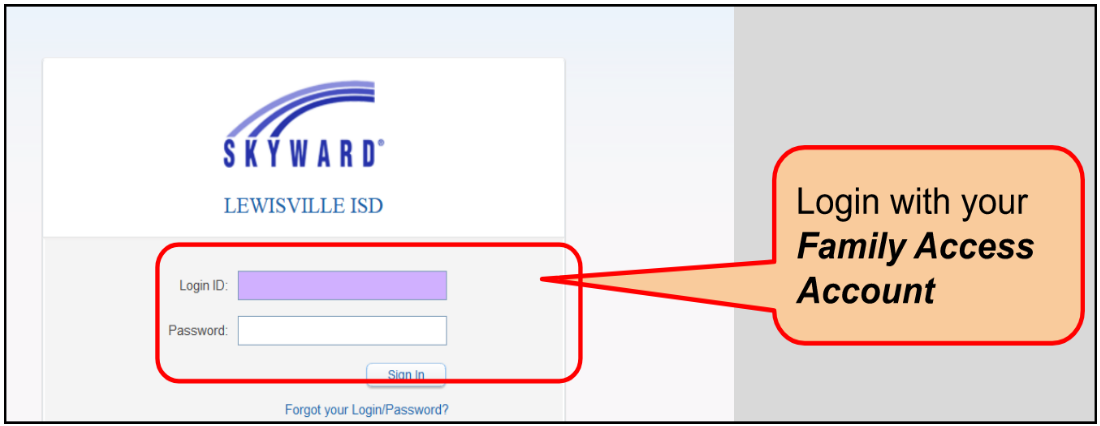
-
The Online Forms tab will be available if there are forms waiting to be completed. A list of those forms will be listed with due date information on the screen.
-
You have the option to filter forms for a specific student in the drop-down titled “All Students”.
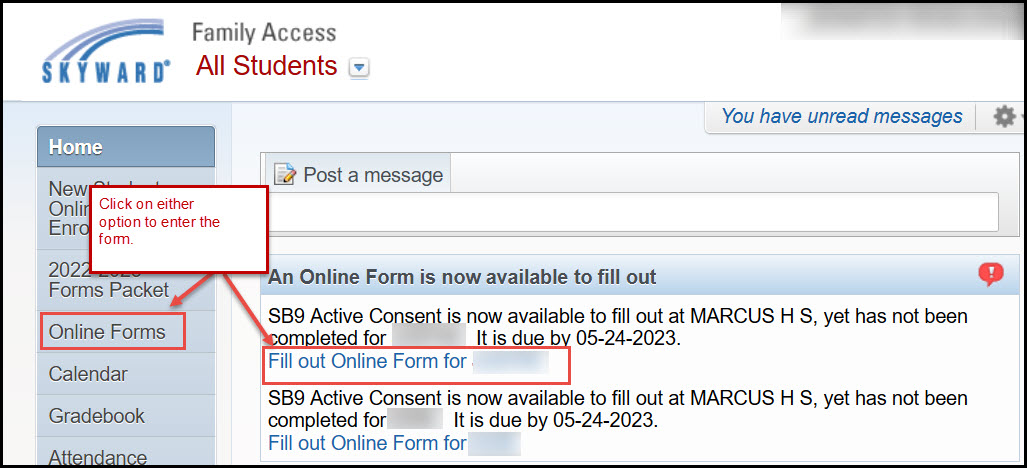
-
You have the option to filter forms for a specific student in the drop-down titled “All Students”.
- Complete the steps required and click on the Submit button for the form underneath the final step.
FAQs
-
Who can fill out the forms?
- Currently, only guardians listed in Family #1.
-
Can guardians complete a step and return to edit it later if needed?
- Yes, as long as the process is open, they can open the steps back up to remove the “completed” checkmark and edit the document.
-
If a guardian makes a change in one of the forms, do they have to mark the step completed again?
- Yes, once guardians open forms back up and remove completion checkmarks, the forms' status go back to non completed. The guardian has to mark the appropriate step(s) AND the final step as “complete” before the checkmark will reappear.
-
Does the online form completion process work on any device and system?
- No, currently it works best on a computer with Google Chrome, Internet Explorer, Safari or Firefox browsers. Most mobile device browsers will not work.
-
How do guardians get help?
- For general questions or support needed for completing this process, they should contact the campus point of contact using the email link found on the first page of the process.
- For technical support, they should use the link located on the left of their main page to submit a help request.
-
Do guardians have to fill out new forms each year?
- No, once a form has been completed for one school year, guardians are only required to review the form and mark their acceptance of the content for following years. If forms need to be modified, they can change the data anytime the form is available.
-
What if the student information provided on the form is incorrect?
- Some forms pull in data to print on the form from the student's records. One of the first steps completed by guardians is confirming that data. The information should be correct by the time guardians reach the form. If it is not, guardians cannot change it on the form themselves. Instead, they will need to return to the step for Student Information and make the changes there. If they cannot change it, they have to contact the campus to get it corrected.