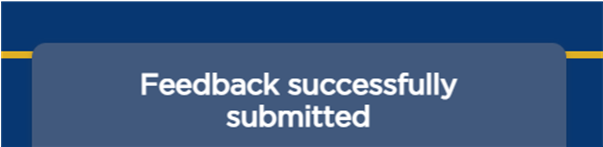Providing KHub Article Feedback
How to Submit Comments on Articles in the Knowledge Hub
On this page
Constructive feedback is needed to ensure that the resources provided in the Knowledge Hub (KHub) are as accurate and relevant as possible. This article identifies the options available to communicate
General Article Feedback
At the end of each article, KHub prompts you to answer the question “Was this article helpful?” and provides three response options:
- Yes: upvotes the article to communicate that the content is accurate, clear, comprehensive, and meets your expectations. You will immediately receive a friendly “thank you” after submitting your feedback.

- No: downvotes the article to communicate that the content may be inaccurate, unclear, confusing or does not meet your expectations. You will immediately receive a friendly “thank you” after submitting your feedback.

- Give feedback about this article: allows you to identify quick feedback on how to improve the overall contents of the article. After clicking on the link, you will be given a few options to generally identify how to make the article better. The Additional Comments field can be used to provide more details but is not required unless you select the Other option. You may choose to receive update notifications by clicking on the Notify me about changes box. Please click on the blue Submit button when you are done. You will immediately receive a friendly notification at the bottom of the screen after submitting your feedback.
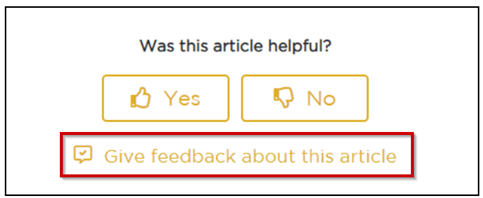
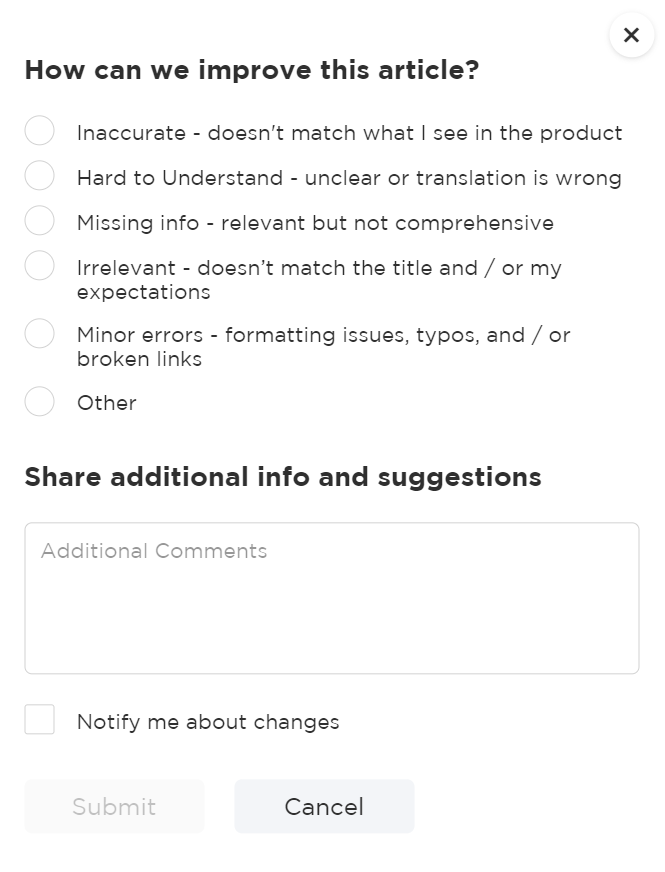
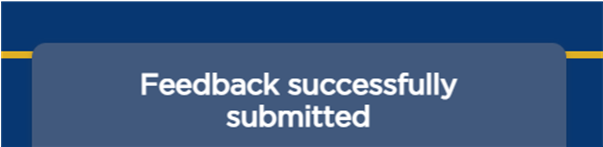
Note
If your feedback is because the article has a specific area with Minor errors or is Inaccurate, please consider using the feedback method described in the next section.
Specific Article Feedback
If you would like to provide feedback on a specific word or section of an article, you can highlight the relevant content with your cursor and click on the blue Add Feedback for this Selection icon to do so. Providing specific article feedback is helpful for the author to clearly understand exactly what part of the article you are suggesting to improve.

After clicking on the icon, you will be given a few options to generally identify how to make the article better. The Additional Comments field can be used to provide more details but is not required unless you select the Other option. You may choose to receive update notifications by clicking on the Notify me about changes box.
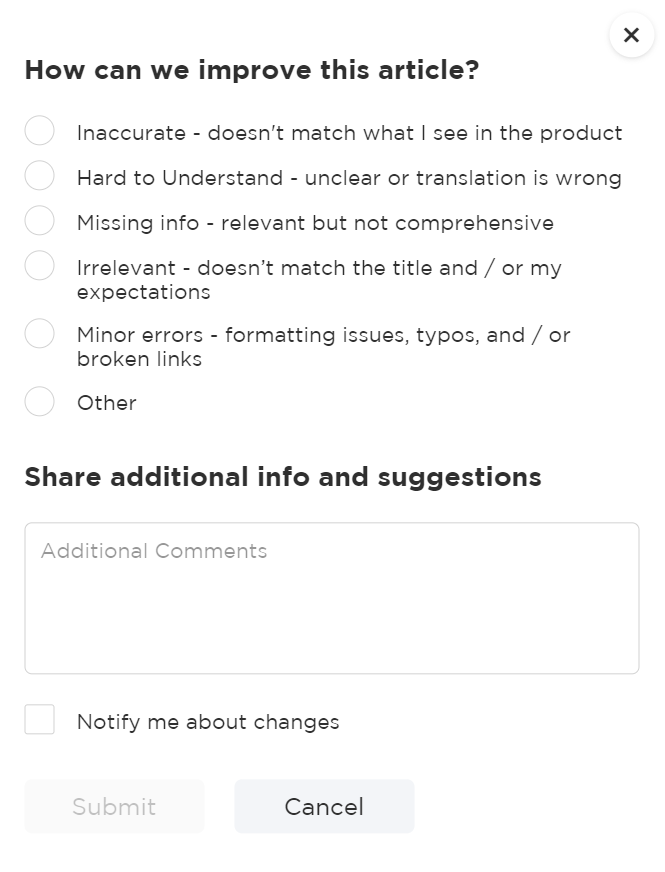
Please click on the blue Submit button when you are done. You will immediately receive a friendly notification at the bottom of the screen after submitting your feedback.